Hey, it's Sohail from Technical Sohail Youtube Channel.
In this tutorial, we will learn
Name Art Status Editing In Alight Motion App
If you want to learn this tutorial with the help of videos then click on the image. And you will be able to see the tutorial of this video on YouTube.
You can take the help of materials for practice. You can see its link somewhere below, clicking on it, you will get the materials for reference, but here I will give you the project link, hereafter that you have to use it, but here you have to open that link, from here You have to do the entire editing carefully to get amazing output.
Let's do,
Step 1: Open Alight Motion App, Create a project and choose the ratio 9:16, resolution 1080p, frame rate 48 fps, background Black.
Step 2: Click on the plus icon, go to Text option >> Type your name's first character (For example, my name Sohail so here I will type S ). And increase the font size. Here you can import a new font style also by Clicking on Font style >> View all fonts >> Three lines >> Import Fonts.
Step 3: Go to color option >> Gradient >> Choose a color that you want >> OK.
Step 4: Now tap on Move & Transform, and adjust the text.
Step 5: Add Drawing & Edge effect, to get there tap on Text layer >> Effect >> Drawing Progress >> now select 2nd preset Draw Gradually option.
Step 6: Here Drawing progress setting will open. Goto End tab and do as shown on the screenshot.
Step 7: Add a black screen particle video and set it as a Fill screen. Go to blending >> Lighten >> Select Screen.
Now you can Export or do more customization like add white border, or add text, or add some png, or Hindi Song, etc.
Here some similar Status tutorial:
Just hit the below if you want to use these Materials for only the practice purpose of this tutorial.
Click here to get All MATERIALS.
If you liked what you read and learned in this tutorial. Do take a moment to share it with your friends and families. & Also Subscribe to my channel Technical Sohail.
Thank you very much for being here and reading my article. I'm glad that you've learned a lot by reading this article. Thank You!


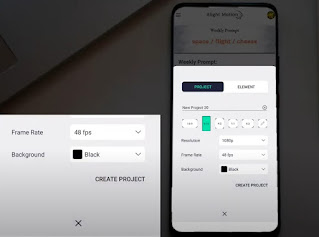








1 Comments
NikhiL
ReplyDelete