Name Art Lyrical Status Editing | New Love Text Edit In Kinemaster
Name Art Lyrical Status Editing Tutorial:
Step 1: Open the Alight Motion App (download link somewhere below).
Step 2: Tap on plus icon and create a new project, choose a 1:1 ratio to make Name Art Lyrical Status.
Step 3: Again tap on plus icon >> go to image & video tab >> here import red or blue video. Go to the audio option and mute the sound. These videos download link somewhere below.
Step 4: Now add your text. To get there click on plus icon >> Text option >> type your text.
Step 5: Edit the text, here you can change font style ( fonts links somewhere below). Select font what you want. Change text color to black. Adjust your text at the center by going move and transform tab.
Step 6: Now add effect. Go to effect >> add effect >> color & light >> long shadows >> standard setting. And change the size to 0.030, alpha will be 12%, fade will 35%.
Step 7: Here you can add music or song, tap on the plus icon >> go to Audio tab >> Add.
Now you can Export or do more customization like add Red or Blue border, or add any other text, or add some png, or Bollywood Song, etc.
Here some similar Status tutorial:
If you want to learn this tutorial with the help of videos then click on the image. And you will be able to see the tutorial of this video on YouTube.
You can take the help of materials for practice. You can see its link somewhere below, clicking on it, you will get the materials for reference, but here I will give you the project link, hereafter that you have to use it, but here you have to open that link, from here You have to do the entire editing carefully to get amazing output.
Download All Materials
If you liked what you read and learned in this tutorial. Do take a moment to share it with your friends and families. & Also Subscribe to my channel Technical Sohail.
Thank you very much for being here and reading my article. I'm glad that you've learned a lot by reading this article. Thank You!

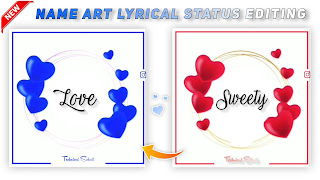







0 Comments