Hey, it's Sohail from Technical Sohail Youtube Channel.
In this tutorial, we will learn
Mana Anjaan Hai Song Status, Krithi Shetty New Beat Sync Shake Effect Video Editing In Alight Motion Tutorial
If you want to learn this tutorial with the help of videos then click on the thumbnail. And you will be able to see the tutorial of this video on YouTube.
You can take the help of materials for practice. You can see its link somewhere below, clicking on it, you will get the materials for reference, but here I will give you the project link, hereafter that you have to use it, but here you have to open that link, from here You have to do the entire editing carefully to get amazing output.
Let's do,
Step 1: Open the project link and click on the Import package, automatically you will redirect the Alight Motion application, there I have already marked the beats ( download link somewhere below).
Step 2: Now come to starting time from the timeline, tap on the plus icon, and go to the Image & video section to import a video (video link in Krithi Shetty photo).
Step 3: Tap on this video and set it up to 13 seconds, cut the extra part of this video.
Step 4: Click on the plus icon, and go to the Image & video section to import your all images to make Mana Anjaan Hai Song Status from the first mark.
Step 5: Now click on every image and set it fill screen by clicking on three-dots. And go to the second mark and tap on the image and cut the extra length after the second mark.
Step 6: Repeatedly do Step 5 until you import all photos.
Step 7: After that, add a rectangle black shape from 15 seconds to where Sohail text starts. Up to where Sohail text ends.
Step 8: Now add some effects by clicking on Effect browser >> Opacity/Visibility >> Blink. Extend it to 5 Hz.
Step 9: Now add an emoji video (download link somewhere below) from the starting time to the first mark.
Almost there, Now you can Export or do more customization like, add text, or add some png, etc.
Just hit the button if you want to use these Materials for only the practice purpose of this tutorial.
Click links to Download All Materials
If you liked what you read and learned in this tutorial. Do take a moment to share it with your friends and families. & Also Subscribe to my channel Technical Sohail.
Thank you very much for reading my article. I'm glad that you've learned a lot by reading this article. Thank You!

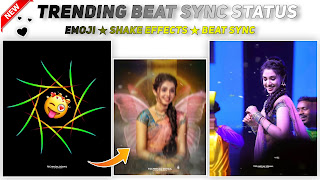









2 Comments
Vivek
ReplyDeleteHii
ReplyDelete