How To Make Fake Tweet Video Aesthetic Instagram Reels | Hookah Bar Pink Effect Step By Step Tutorial
*NOTE: In this Post, already have multiple posts below, carefully check before downloading the materials
To make a Fake Tweet video for Instagram Reels we need the Alight Motion application, White Bird Application, VN Application, Let's start the tutorial:
Step 1: First of all open the White Bird Application, to make fake tweet status video. After opening, the app add likes, comment, Retweet counts, etc. And save the image. (Download White Bird Fake Tweet Generator)
Step 2: And now open the VN App and create the project. (Download VN APP)
Step 2: Select your images and import those. After importation, delete the last black screen from the timeline.
Step 3: Click on the 'Tap to add music' option to add music, select your music and add, download link of music is given below. Add effect slow to fast by moving speed of the video.
Step 3: Then open the Alight Motion App (you can download the Alight Motion App by clicking here Download Now ).
Now there are two projects, open them one by one. Open the Song Beat Mark project by clicking on that project then you will redirect the alight motion application.
Step 4: Add the saved image and exported video on the timeline.
Step 6: After that exit from this beat mark project and import the shake effect project after that open it. There will be two images on the project's timeline.
Step 7: Click on the first photo, go to effects >> tap on three dots >> and copy the effects. And exit from this effect project.
Step 8: Again open that Beat mark project and paste the effects on some images.
Step 9: Again open the shake effect project and copy the effects from the second image and again open that Beat mark project, and paste the effects on another image.
Step10: Now you can do Export.
(Download the materials from the below)
If you want to learn this tutorial with the help of videos, click on the image (thumbnail). And you will be able to see the tutorial of this video on YouTube.
Editing Preset Link
Motion Blur Effect Preset Link
Here is another post:-
Mai Hi Hu Wo Jo Rehmat Se Gira Reels Video Editing | Instagram Reels Trending Video Kaise Banaye
Taare Ne Pasand Mainu Trending Reel VN App Video Editing | Ap Dhillon Excuse Song Kehndi Hundi Si
Here are some similar status tutorials:
If you liked what you read and learned in this tutorial. Do take a moment to share it with your friends and families. & Also Subscribe to my channel Technical Sohail.

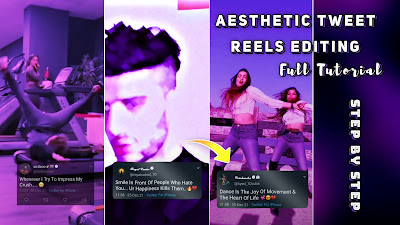

















0 Comments