Hidden Features In WhatsApp 2021
Hey, it's Sohail from Technical Sohail Youtube Channel.
In this post, we will see New WhatsApp Download Latest Version 2021, And Hidden Setting Of Latest Version WhatsApp step by step.
If you want to know this new WhatsApp with the help of videos then click on the image. And you will be able to see the tutorial of this video on YouTube.
*NOTE: Before use this latest version new WhatsApp, take a backup of your previous WhatsApp.
USER INTERFACE OF NEW WHATSAPP:
The user interface is very attractive and cool as shown in the screenshot, many of the users are bored to use that old version of WhatsApp so, I recommend them to use this New WhatsApp.
Some Hidden Features Of New WhatsApp:
1: Bulk Sender
This feature in New WhatsApp allows the user to send messages unlimited time.
2: Quick Reply
Quick reply is possible in this new Whatsapp, To use this feature you have to write a message in advance. If someone sends you a message then this new Whatsapp automatically will reply to them.
3: View WhatsApp Status Hiddenly
Many WhatsApp users search on google ' How to See Someone Whatsapp Status Hiddenly '.So don't worry viewers your solution is here. So Just download and install this dYowa WhatsApp.
For example, Those people create a story on WhatsApp and he gives privacy (except you), but you can see still their status and don't show them that you have viewed their Stories. To enable this feature goto Setting >> General Setting >> Privacy and Security, there you can see 'Hide View Status' option and enable it.
Many WhatsApp users search on google ' How to See Someone Whatsapp Status Hiddenly '.
So don't worry viewers your solution is here. So Just download and install this dYowa WhatsApp.
For example, Those people create a story on WhatsApp and he gives privacy (except you), but you can see still their status and don't show them that you have viewed their Stories. To enable this feature goto Setting >> General Setting >> Privacy and Security, there you can see 'Hide View Status' option and enable it.
4: View WhatsApp Status After Delete
One of our favorite WhatsApp tricks or feature. If Someone deletes their story or status then that status has been deleted for others, not for you. Its mean, this feature allows to you see others WhatsApp status after deleting.
To enable this feature goto Setting >> General Setting >> Privacy and Security, there you can see the 'Anti-Delete Status' option and enable it.
One of our favorite WhatsApp tricks can actually facilitate you to avoid wasting your mobile data.There are some ways to avoid wasting data in WhatsApp while still receiving notifications and messages. Firstly, disable download media on mobile data from the app. this can be often done via Settings > Data and storage usage > When using mobile data.
Never lose a message againFrom this section, you'll check or uncheck the downloading of photos, audio, videos, and documents via mobile data. This way, you'd wish to tap on the file to truly download it. Videos, particularly, are huge data hogs, so we’d recommend leaving this unchecked.
5. WhatsApp calls chewing data?
WhatsApp calls are a handy feature on the platform, but they'll consume an honest little of mobile data if you’re an important user or on a limited plan. Thankfully we all know of more WhatsApp tricks for improving data consumption. If you’d opt to avoid wasting bandwidth, try visiting Settings > Data and storage usage > Low data usage and tick the box to lower the amount of information utilized during a call.
6. Get a breakdown of WhatsApp data usage
All Android phones from the last five years around the ship with a knowledge usage tracker, allowing you to induce an app-by-app breakdown of data usage. But WhatsApp also encompasses a tracker, supplying you with a category-by-category study data usage.
To access WhatsApp’s data usage log, you’ll visit Settings > Data and storage usage > Network usage. Here, you’ll find data usage associated with Google Drive, roaming, WhatsApp calls, status updates, messages, and overall usage. the foremost important downside is that there doesn’t seem to be a Wi-Fi versus cellular breakdown — it all gets lumped within the identical category.
7. View a breakdown of storage by contact…
This feature allows you to seem at a ranking of storage employed by contact. this will be often ranked by which contact or group uses the foremost storage on your phone. Click on a contact or group and you will see a breakdown of photos, messages, GIFs, videos, etc.
8. Then clear those files from your storage
You can do over just examine the contacts who hog all the storage. you'll value more highly to wipe these files from your phone if you'd wish to.
All you'd wish to aim to try and do is visit the storage usage section yet again (Settings > Data and storage > Storage usage). From here, you choose a contact or group and tap unlock Space. you'll then choose the categories in need of a cleanup within that contact/group. So if any group has 50MB of video clips in WhatsApp, and keep the Videos ticked while unticking everything else.

If you liked what you read and learned in this tutorial. Do take a moment to share it with your friends and families. & Also Subscribe to my channel Technical Sohail.
Thank you very much for reading my article. I'm glad that you've learned a lot by reading this article. Thank You!
One of our favorite WhatsApp tricks or feature. If Someone deletes their story or status then that status has been deleted for others, not for you. Its mean, this feature allows to you see others WhatsApp status after deleting.
To enable this feature goto Setting >> General Setting >> Privacy and Security, there you can see the 'Anti-Delete Status' option and enable it.
One of our favorite WhatsApp tricks can actually facilitate you to avoid wasting your mobile data.
There are some ways to avoid wasting data in WhatsApp while still receiving notifications and messages. Firstly, disable download media on mobile data from the app. this can be often done via Settings > Data and storage usage > When using mobile data.
Never lose a message again
From this section, you'll check or uncheck the downloading of photos, audio, videos, and documents via mobile data. This way, you'd wish to tap on the file to truly download it. Videos, particularly, are huge data hogs, so we’d recommend leaving this unchecked.
5. WhatsApp calls chewing data?
WhatsApp calls are a handy feature on the platform, but they'll consume an honest little of mobile data if you’re an important user or on a limited plan. Thankfully we all know of more WhatsApp tricks for improving data consumption. If you’d opt to avoid wasting bandwidth, try visiting Settings > Data and storage usage > Low data usage and tick the box to lower the amount of information utilized during a call.
6. Get a breakdown of WhatsApp data usage
All Android phones from the last five years around the ship with a knowledge usage tracker, allowing you to induce an app-by-app breakdown of data usage. But WhatsApp also encompasses a tracker, supplying you with a category-by-category study data usage.
To access WhatsApp’s data usage log, you’ll visit Settings > Data and storage usage > Network usage. Here, you’ll find data usage associated with Google Drive, roaming, WhatsApp calls, status updates, messages, and overall usage. the foremost important downside is that there doesn’t seem to be a Wi-Fi versus cellular breakdown — it all gets lumped within the identical category.
WhatsApp calls are a handy feature on the platform, but they'll consume an honest little of mobile data if you’re an important user or on a limited plan. Thankfully we all know of more WhatsApp tricks for improving data consumption. If you’d opt to avoid wasting bandwidth, try visiting Settings > Data and storage usage > Low data usage and tick the box to lower the amount of information utilized during a call.
6. Get a breakdown of WhatsApp data usage
All Android phones from the last five years around the ship with a knowledge usage tracker, allowing you to induce an app-by-app breakdown of data usage. But WhatsApp also encompasses a tracker, supplying you with a category-by-category study data usage.
To access WhatsApp’s data usage log, you’ll visit Settings > Data and storage usage > Network usage. Here, you’ll find data usage associated with Google Drive, roaming, WhatsApp calls, status updates, messages, and overall usage. the foremost important downside is that there doesn’t seem to be a Wi-Fi versus cellular breakdown — it all gets lumped within the identical category.
To access WhatsApp’s data usage log, you’ll visit Settings > Data and storage usage > Network usage. Here, you’ll find data usage associated with Google Drive, roaming, WhatsApp calls, status updates, messages, and overall usage. the foremost important downside is that there doesn’t seem to be a Wi-Fi versus cellular breakdown — it all gets lumped within the identical category.
7. View a breakdown of storage by contact…
This feature allows you to seem at a ranking of storage employed by contact. this will be often ranked by which contact or group uses the foremost storage on your phone. Click on a contact or group and you will see a breakdown of photos, messages, GIFs, videos, etc.
This feature allows you to seem at a ranking of storage employed by contact. this will be often ranked by which contact or group uses the foremost storage on your phone. Click on a contact or group and you will see a breakdown of photos, messages, GIFs, videos, etc.
8. Then clear those files from your storage
You can do over just examine the contacts who hog all the storage. you'll value more highly to wipe these files from your phone if you'd wish to.
All you'd wish to aim to try and do is visit the storage usage section yet again (Settings > Data and storage > Storage usage). From here, you choose a contact or group and tap unlock Space. you'll then choose the categories in need of a cleanup within that contact/group. So if any group has 50MB of video clips in WhatsApp, and keep the Videos ticked while unticking everything else.

If you liked what you read and learned in this tutorial. Do take a moment to share it with your friends and families. & Also Subscribe to my channel Technical Sohail.
Thank you very much for reading my article. I'm glad that you've learned a lot by reading this article. Thank You!
You can do over just examine the contacts who hog all the storage. you'll value more highly to wipe these files from your phone if you'd wish to.
All you'd wish to aim to try and do is visit the storage usage section yet again (Settings > Data and storage > Storage usage). From here, you choose a contact or group and tap unlock Space. you'll then choose the categories in need of a cleanup within that contact/group. So if any group has 50MB of video clips in WhatsApp, and keep the Videos ticked while unticking everything else.

If you liked what you read and learned in this tutorial. Do take a moment to share it with your friends and families. & Also Subscribe to my channel Technical Sohail.
Thank you very much for reading my article. I'm glad that you've learned a lot by reading this article. Thank You!

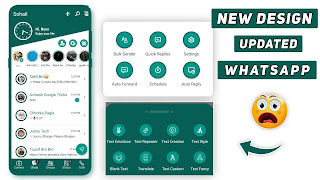








23 Comments
Bhai esko download kse kru
ReplyDeleteHi
DeleteLink kaha hai
ReplyDeleteClick download photo u get a link
Delete𝙹𝚒 𝚒𝚗𝚜𝚝𝚊𝚕𝚕𝚒𝚗𝚐 𝚎𝚛𝚛𝚘𝚛 𝚒𝚗 𝚝𝚑𝚒𝚜 𝚊𝚙𝚙
ReplyDeleteThis comment has been removed by a blog administrator.
ReplyDeleteHow to download no option I can see hear plz help
ReplyDeleteClick on download photo
DeleteSala kaha hai link
ReplyDeleteLink he ni dyaa iska
ReplyDeleteGjjjjjb
ReplyDeleteআমি কোনো কিছু বুঝতে পারছিনা কোথায় যে লিঙ্ক টা.... বেকার টাইম টা নষ্ট করলাম
ReplyDeletelink nahi sala
ReplyDeleteLikn dalna bhool gaya kya
ReplyDeleteLwda he kya
ReplyDeleteMaka bhosda iske
ReplyDeleteThanks bro donlwod ok
ReplyDeleteDownload Latest Version WhatsApp, Hidden Features In This New WhatsApp
ReplyDeleteOoo
DeleteWhare is link
ReplyDeleteRandi k bache link kaha he
ReplyDeleteAndhy hoo bc logon
ReplyDeleteIt is safe as normal watssap
ReplyDelete