Hey, it's Sohail from Technical Sohail Youtube Channel.
In this tutorial, we will learn
How To Make Flying Heart & Lyrical Quoted Short Video In Kinemaster Application
If you want to learn this tutorial with the help of videos then click on the image. And you will be able to see the tutorial of this video on YouTube.
You can take the help of materials for practice. You can see its link somewhere below, clicking on it, you will get the materials for reference, but here I will give you the project link, hereafter that you have to use it, but here you have to open that link, from here You have to do the entire editing carefully to get fantastic output.
Hey, it's Sohail from Technical Sohail Youtube Channel.
In this tutorial, we will learn
How To Make Flying Heart & Lyrical Quoted Short Video In Kinemaster Application
If you want to learn this tutorial with the help of videos then click on the image. And you will be able to see the tutorial of this video on YouTube.
You can take the help of materials for practice. You can see its link somewhere below, clicking on it, you will get the materials for reference, but here I will give you the project link, hereafter that you have to use it, but here you have to open that link, from here You have to do the entire editing carefully to get fantastic output.
Let's do,
Step 1: Open the Kinemaster application, to make this type of status video.
Step 2: Go to the media option, add a black background.
Step 3: Add a Black & White png image as a layer, and fit it to the screen (link is given somewhere).
Step 4: Now go to the Blending option and select the screen option.
Step 5: Add your single photo to make Flying Heart & Lyrical Quoted status video.
Step 6: Tap on this photo and move it on the black portion and release it, now go to the blending option and select the screen option.
Step 7: Again tap on this photo and create a duplicate layer photo, and add an Overall animation that is Pulse named. Then add any color filter. Now Send back this image layer.
Step 8: Tap on the duplicate layer Send It Back also.
Step 9: Now add a particle video (link is given somewhere).
Step 10: After that add all text png and icons, like Mood text, Music bar png (link is given somewhere).
Step 11: Minimize the kinemaster app and open the Pixellab app.
Step 12: Here, you can make your song's lyrics. And export as a png image.
Step 13: Again open Kinemaster app and that the lyrics png as a layer.
Step 14: hurray, Now you can export your status.
Just hit the button if you want to use these Materials for only the practice purpose of this tutorial.
Click here to get All Materials
If you liked what you read and learned in this tutorial. Do take a moment to share it with your friends and families. & Also Subscribe to my channel Technical Sohail.
Thank you very much for reading my article. I'm glad that you've learned a lot by reading this article. Thank You!
If you liked what you read and learned in this tutorial. Do take a moment to share it with your friends and families. & Also Subscribe to my channel Technical Sohail.
Thank you very much for reading my article. I'm glad that you've learned a lot by reading this article. Thank You!

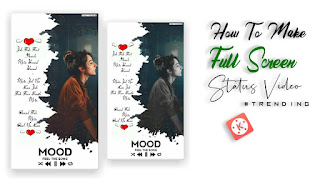







9 Comments
Plz
ReplyDeleteWhere is link....????
ReplyDeleteBsdk material kidhar hai
ReplyDeleteMaterial doondh doondh ke thak gaya me
ReplyDeleteClick on all material
DeleteEarn 300Rs 1 Referral
ReplyDeleteCall-6232066179
Bro link...?
ReplyDeleteAfter 14 point there is written all materials click on it
ReplyDeleteO Bhai Material Link Kidhar hai
ReplyDelete