Hidden features of Kinemaster you may not know, Best video editing application for mobile?
Hey, it's Sohail from Technical Sohail Youtube Channel.
Recently, we did a video explaining the most effective video editing apps on Android. (Link is Below)
Now, video editing on Android mobiles became easier and you'll be able to now get some great results from the devices that you simply commonly might carry with you. Your phone or your tablet.
I used many of apps, my recommendations were Cyberlink PowerDirector and KineMaster to use because there are many features.
We're gonna dives a bit deeper into KineMaster on Android.
We're gonna run through exactly a way to edit your videos and obtain great results using the app.
Now, this post isn't gonna be a full-featured review of the app.
We're also not gonna cover to each feature and each tool that available within the app.
We're gonna be running through a full editing process end to finish, covering everything you would like to understand to urge you to edit fast and to urge great results using your Android device.
Today during this tutorial we are visiting to see the hidden feature in Kinemaster Pro.
1. Open Kinemaster Pro.
2. Click on Layer->select Media->select any video-> to import it on Kinemaster Timeline.
3. Note if your video volume at some point is a smaller amount and at some point, it's more you'll adjust it.
4. Select the video->Go to Video Envelope->take your Red Bar there, where your video volume is fewer -> then increase it.
5. Next Feature-> click on volume-> you'll increase the degree up to 200.
6. After this, if you wish a sound in one earphone you'll adjust it by select Compressor-> Enable it->adjust left and right per you.
7. In Compressor, you may see Pitch-> its use for doing our voice low and high.
8. Next Feature-> if you had already imported a video from media->and again you're visiting import another video->so the video panel remains open in media also so it make difficult to pick out another video because we can’t see properly. so to correct it->go to the Settings option ->and select Media Browser with Full-screen Mode.
9. In Audio also you'll face this difficulty. so follow the identical steps number 8->select Audio Browser Full Screen Mode.
10. Next Hidden Features is->if you're importing multiple videos in Kinemaster Timeline. so you're ineffectual to work out all the layers so to resolve it->hold click on Three Line on the downright side->it will open a full screen of layers.
11. Last hidden Feature-> following the ten points if you'll click on the play button you're unable to work out the video so->click on the button which is simply before Three dots on Left down Side.
Sharing is Caring
If you liked what you read and learned in this tutorial. Do take a moment to share it with your friends and families. & Also Subscribe to my channel Technical Sohail.
Thank you very much for reading my article. I'm glad that you've learned a lot by reading this article. Thank You!

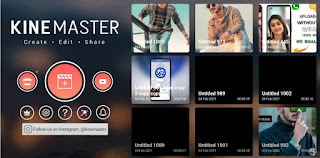








1 Comments
Can you please provide kinemaster link which you are using in poco x2
ReplyDelete